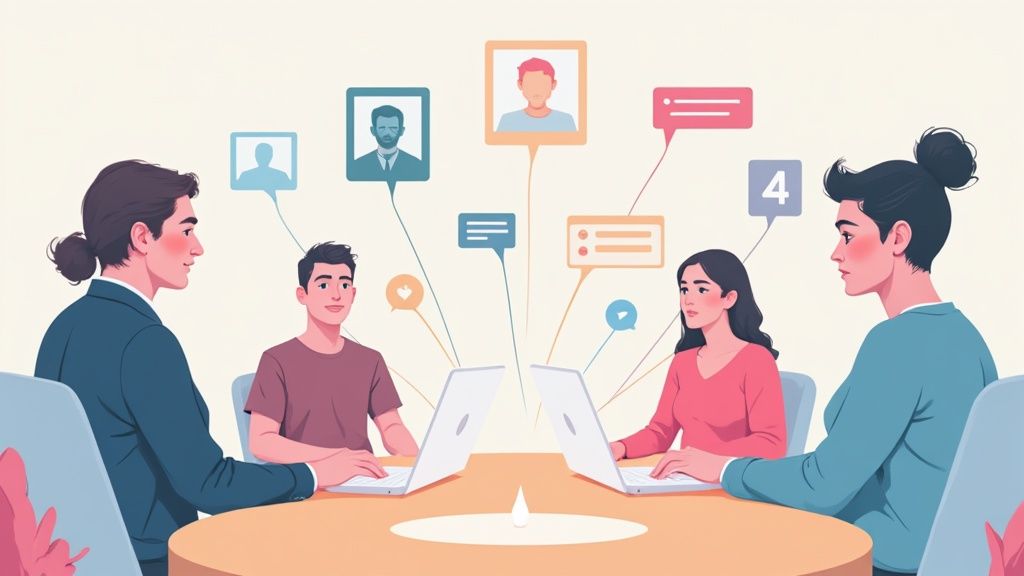
Navigating the modern workplace means equipping your team with the right digital infrastructure to succeed, regardless of physical location. As businesses increasingly adapt to this new normal, understanding the tools that facilitate seamless remote collaboration becomes paramount, especially with the growing trend of remote work. The core challenge for any distributed team, from a tech startup to a global enterprise, is maintaining productivity, communication, and a cohesive culture across different time zones and environments. This requires more than just a chat app; it demands a carefully selected technology stack that addresses specific operational needs.
This guide is designed to cut through the noise and provide a comprehensive resource for finding the best remote collaboration tools for your organization. We move beyond generic feature lists to offer a detailed analysis of each platform's strengths, weaknesses, and ideal use cases. You won't find marketing copy here, but rather an honest assessment based on real-world application, helping you understand which tool genuinely solves your specific problem, whether it's project management, real-time whiteboarding, or asynchronous communication.
Inside, you will find a curated list of leading platforms like Miro, Asana, Slack, and Figma. Each entry includes:
Our goal is simple: to help you build a powerful, efficient, and connected remote team by choosing the right tools for the job. Let’s dive in.
Miro serves as an infinite digital whiteboard, expertly translating the creative, free-flowing energy of in-person brainstorming sessions into a dynamic online environment. It stands out among remote collaboration tools by offering a visually-driven space where distributed teams can co-create, strategize, and map out complex workflows in real time. Unlike more structured project management platforms, Miro's strength lies in its unstructured, canvas-based approach, making it ideal for the messy, initial stages of ideation and planning.
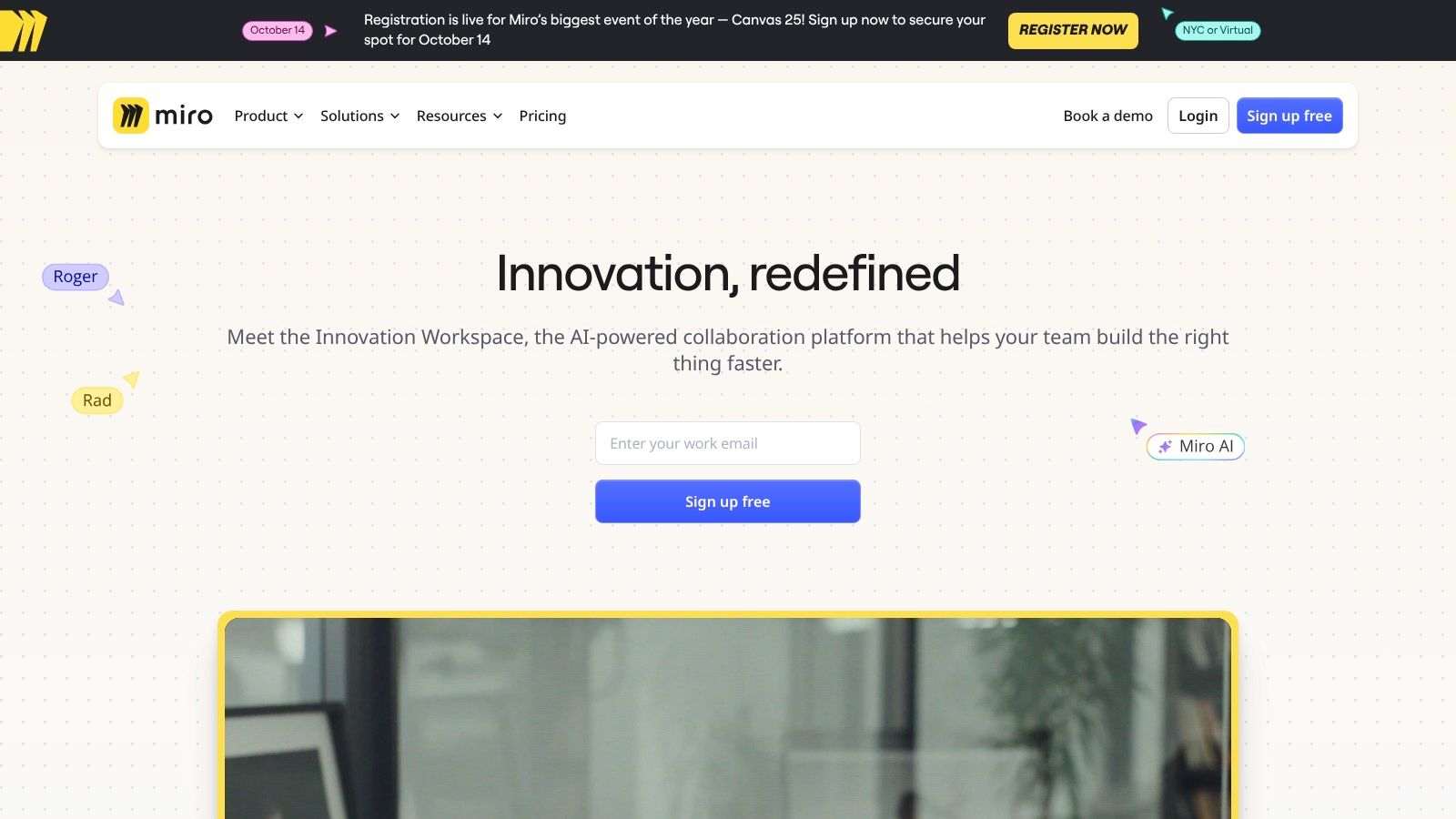
This platform excels at bringing abstract concepts to life. Whether your team is conducting a design sprint, building a customer journey map, or running a retrospective, Miro provides the tools to visualize every step. The real-time cursor tracking, digital sticky notes, and drawing tools create a tangible sense of shared presence, bridging the gap between remote colleagues.
Miro offers a generous free plan with three editable boards, which is perfect for small teams or individual projects. Paid plans unlock unlimited boards, private board sharing, and advanced features. The Team plan starts at $8 per member/month (billed annually).
While incredibly powerful, new users may face a slight learning curve due to the sheer number of features. Additionally, boards loaded with high-resolution images and extensive elements can occasionally experience performance lag, particularly on lower-spec hardware.
Website: https://miro.com/
Slack has fundamentally redefined digital communication for businesses, cementing its place as the central nervous system for many remote and hybrid teams. It operates as a channel-based messaging platform, moving conversations out of cluttered email inboxes and into organized, searchable spaces dedicated to specific projects, topics, or departments. Among remote collaboration tools, Slack excels at creating a persistent, shared context that keeps everyone aligned, whether they are working in real-time or asynchronously across different time zones.
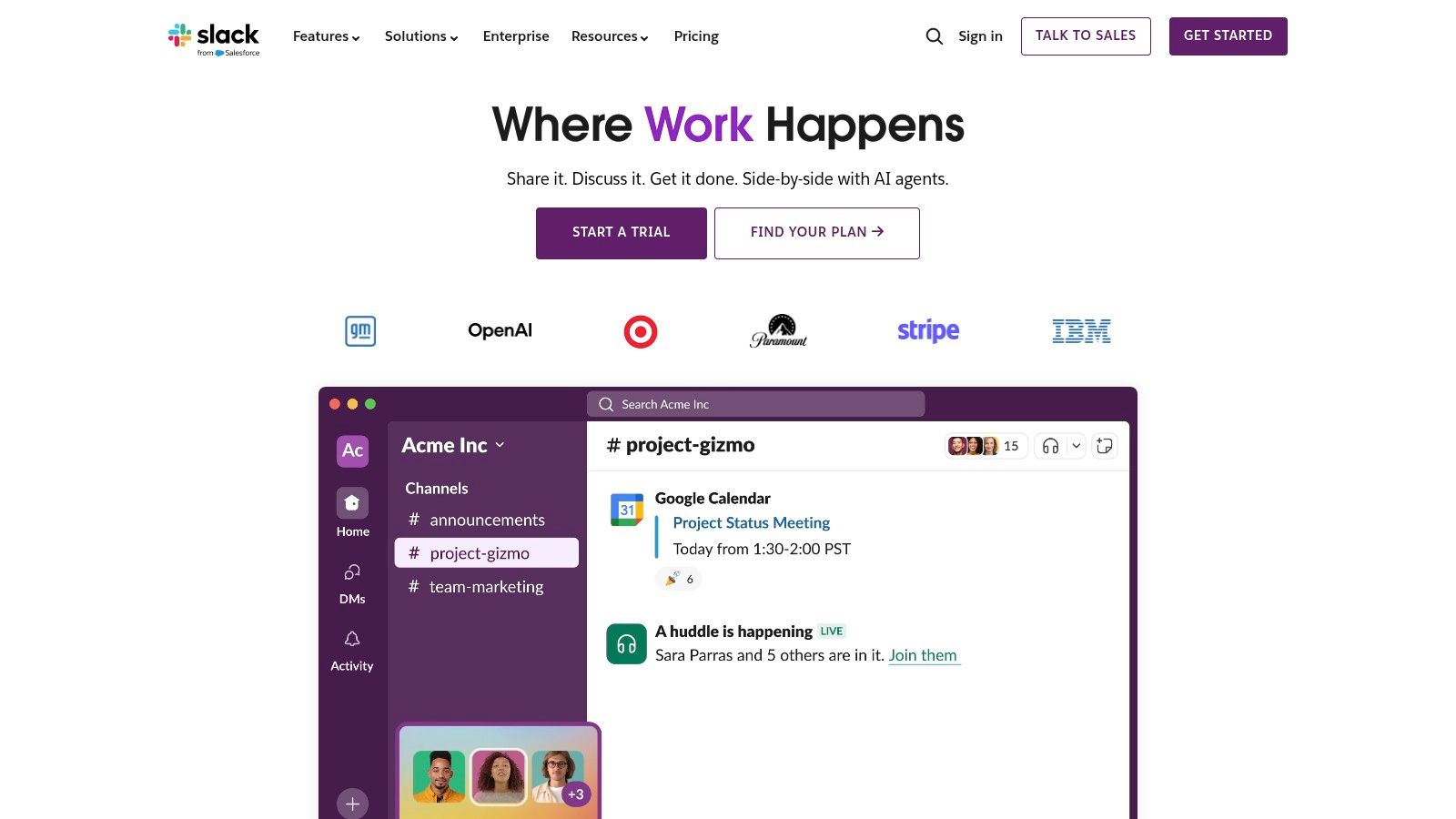
This platform's power lies in its ability to be both a firehose of real-time information and a carefully curated archive of team knowledge. By integrating with virtually every other tool in a company's tech stack, Slack becomes more than just a chat app; it transforms into a command center where notifications, files, and quick decisions converge. You can learn more about how it stacks up against other communication apps for remote teams.
@design-team) to notify multiple people at once without having to remember and type each individual name. This saves time and ensures the right people see your message.Slack offers a free plan that is great for small teams to get started, but it limits message history to the last 90 days and has a cap on integrations. Paid plans unlock the full message history and advanced features. The Pro plan starts at $7.25 per person/month (billed annually).
The primary challenge with Slack is the potential for notification fatigue. Without disciplined channel management and notification settings, it can become a source of constant distraction. Furthermore, the reliance on a searchable history means critical decisions can get buried if not properly documented or pinned.
Website: https://slack.com/
Zoom has become virtually synonymous with video conferencing, solidifying its place as a cornerstone among remote collaboration tools. It provides a reliable and high-quality platform for virtual meetings, webinars, and real-time communication, effectively bridging the distance between distributed team members. Its primary strength lies in its simplicity and performance, offering a stable video experience even with a large number of participants, making it the go-to solution for everything from daily stand-ups to company-wide town halls.
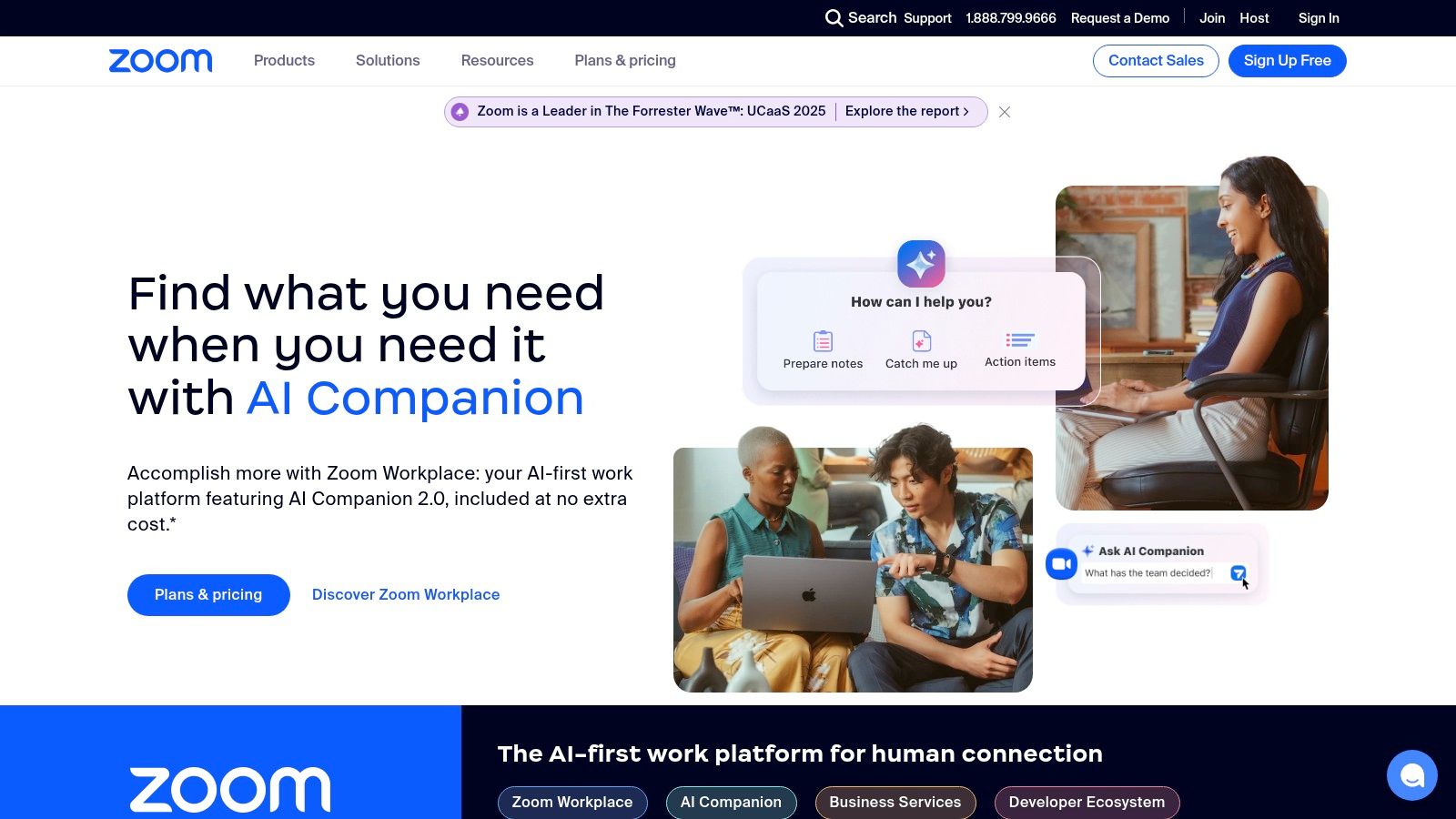
The platform's user-friendly interface lowers the barrier to entry, ensuring even the least tech-savvy team members can join and participate with minimal friction. Features like screen sharing, virtual backgrounds, and chat functions are intuitive, while more advanced tools like breakout rooms allow for focused, small-group discussions within a larger meeting. This versatility makes Zoom an essential tool for maintaining face-to-face connection and collaborative energy in a remote setting.
Zoom offers a robust free plan that allows for unlimited one-on-one meetings but caps group meetings at 40 minutes. Paid plans unlock longer meeting durations and advanced administrative features. The Pro plan starts at $13.32 per user/month (billed annually).
The primary limitation is the 40-minute meeting cap on the free tier for three or more participants, which can disrupt workflow. Additionally, achieving optimal performance requires a stable and strong internet connection, and performance can degrade for users with poor connectivity.
Website: https://zoom.us/
Asana brings clarity and accountability to complex projects, functioning as a powerful work management hub for distributed teams. Where other remote collaboration tools might focus on communication or brainstorming, Asana excels at translating plans into actionable tasks. It provides a structured environment where every team member knows who is doing what by when, ensuring that strategic goals are systematically broken down and tracked to completion.
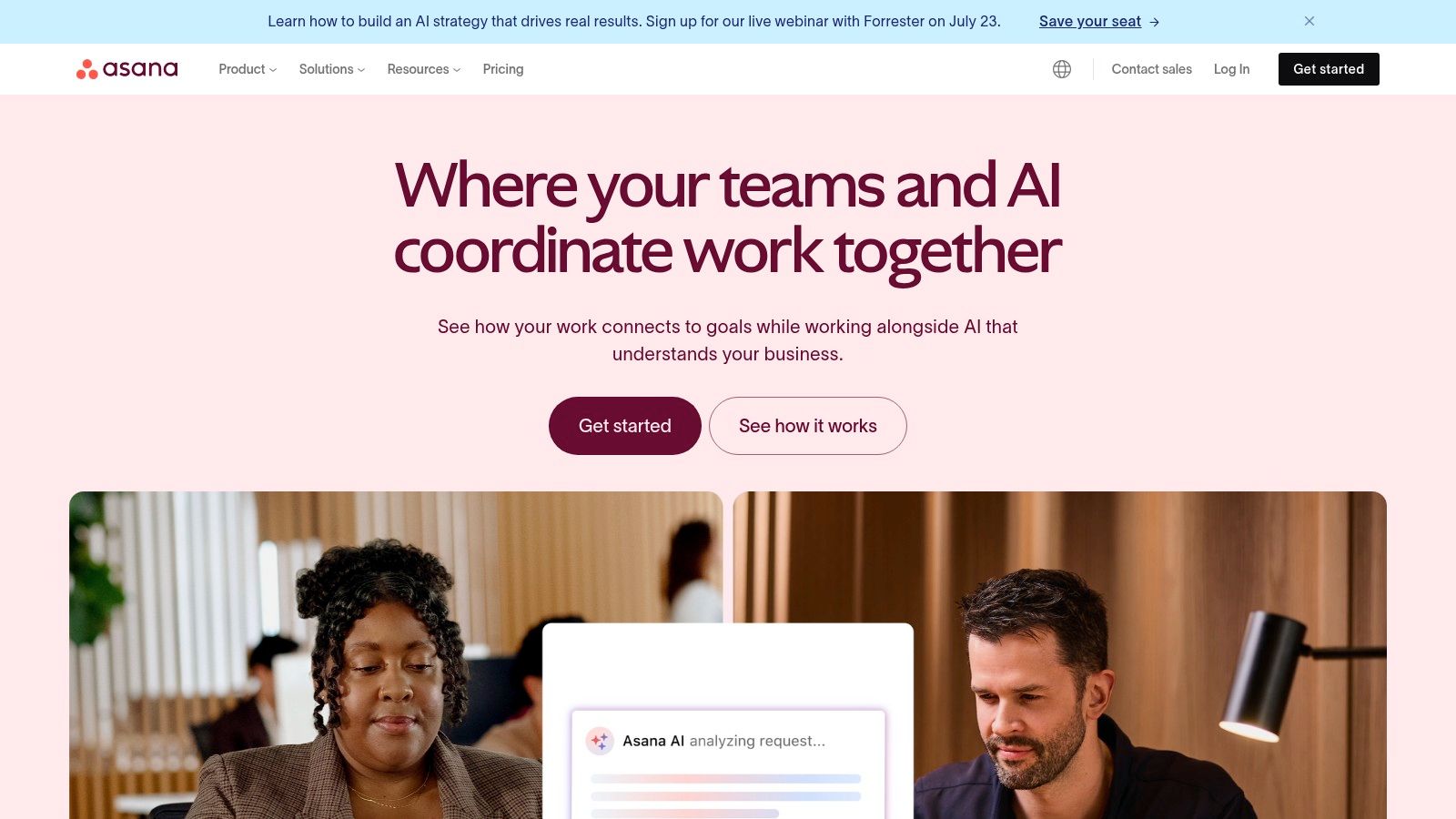
The platform is designed to be the single source of truth for all team initiatives, from simple to-do lists to ambitious cross-functional launches. By centralizing tasks, deadlines, files, and conversations, Asana eliminates the need for endless status update meetings and scattered email threads. Its robust features for timeline visualization and workload management help leaders proactively identify bottlenecks and balance team capacity, a critical need for maintaining productivity in a remote setting. Given its scalability, it's a popular choice for managing teams across different regions; you can learn more about Asana's role in global workforce management.
Asana offers a solid free Personal plan for individuals or small teams of up to 10 members. Paid plans unlock more powerful features like timelines, custom fields, and advanced reporting. The Starter plan begins at $10.99 per user/month (billed annually).
While its interface is intuitive, the sheer number of features can feel overwhelming for brand-new users or very small teams with simple needs. Additionally, some of the most impactful features, like Portfolios and Workload, are gated behind the more expensive tiers.
Website: https://asana.com/
Trello champions a Kanban-style approach to project management, making it one of the most visually intuitive and user-friendly remote collaboration tools available. Its core strength lies in its simplicity: a system of boards, lists, and cards that teams can manipulate to represent workflows, track progress, and manage tasks. This straightforward, drag-and-drop interface lowers the barrier to entry, allowing distributed teams to get organized quickly without extensive training.
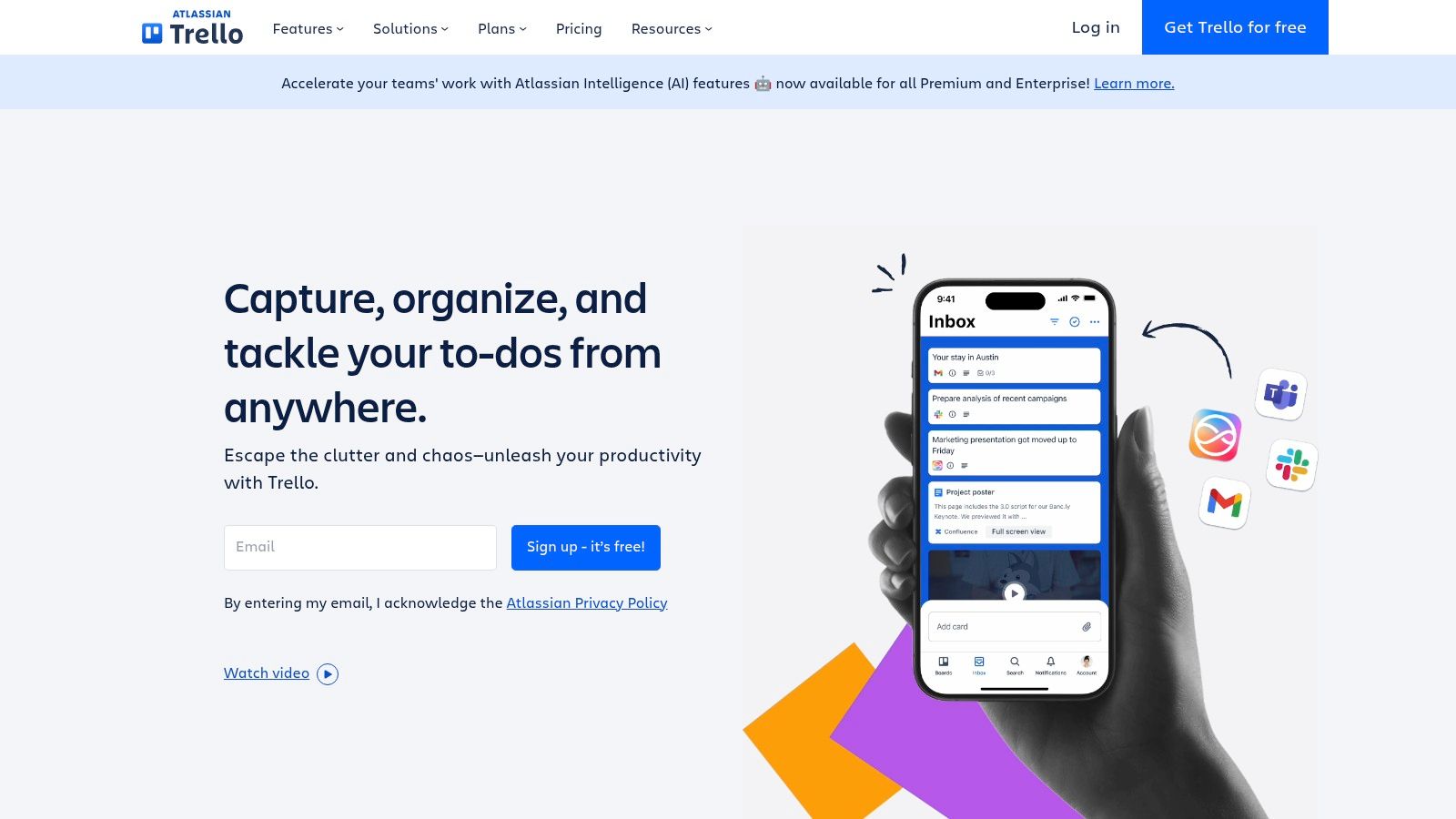
This platform excels in managing linear projects with clear stages, such as content calendars, sales pipelines, or simple software development cycles. Each card acts as a self-contained task unit where team members can add comments, upload files, create checklists, and set due dates, keeping all relevant information centralized. Trello's visual nature gives everyone on the team an immediate, at-a-glance understanding of who is doing what and where each task stands in the overall process.
Trello’s free plan is remarkably robust, offering unlimited cards, up to 10 boards per workspace, and unlimited Power-Ups, making it a go-to for startups and small teams. Paid plans unlock more advanced features and higher limits. The Standard plan starts at $5 per user/month (billed annually) and adds unlimited boards and advanced checklists.
While its simplicity is a major advantage, Trello may not be sufficient for highly complex projects requiring advanced reporting, dependency management, or resource allocation features. Teams needing in-depth analytics or Gantt charts might find its native capabilities limiting.
Website: https://trello.com/
Microsoft Teams serves as the central collaboration hub within the Microsoft 365 ecosystem, unifying chat, video meetings, file storage, and application integration into a single, cohesive platform. It stands out among remote collaboration tools by leveraging its deep integration with Office apps like Word, Excel, and PowerPoint, enabling seamless real-time co-authoring directly within conversations and meetings. For organizations already invested in the Microsoft suite, Teams provides an unparalleled level of built-in productivity and workflow continuity.
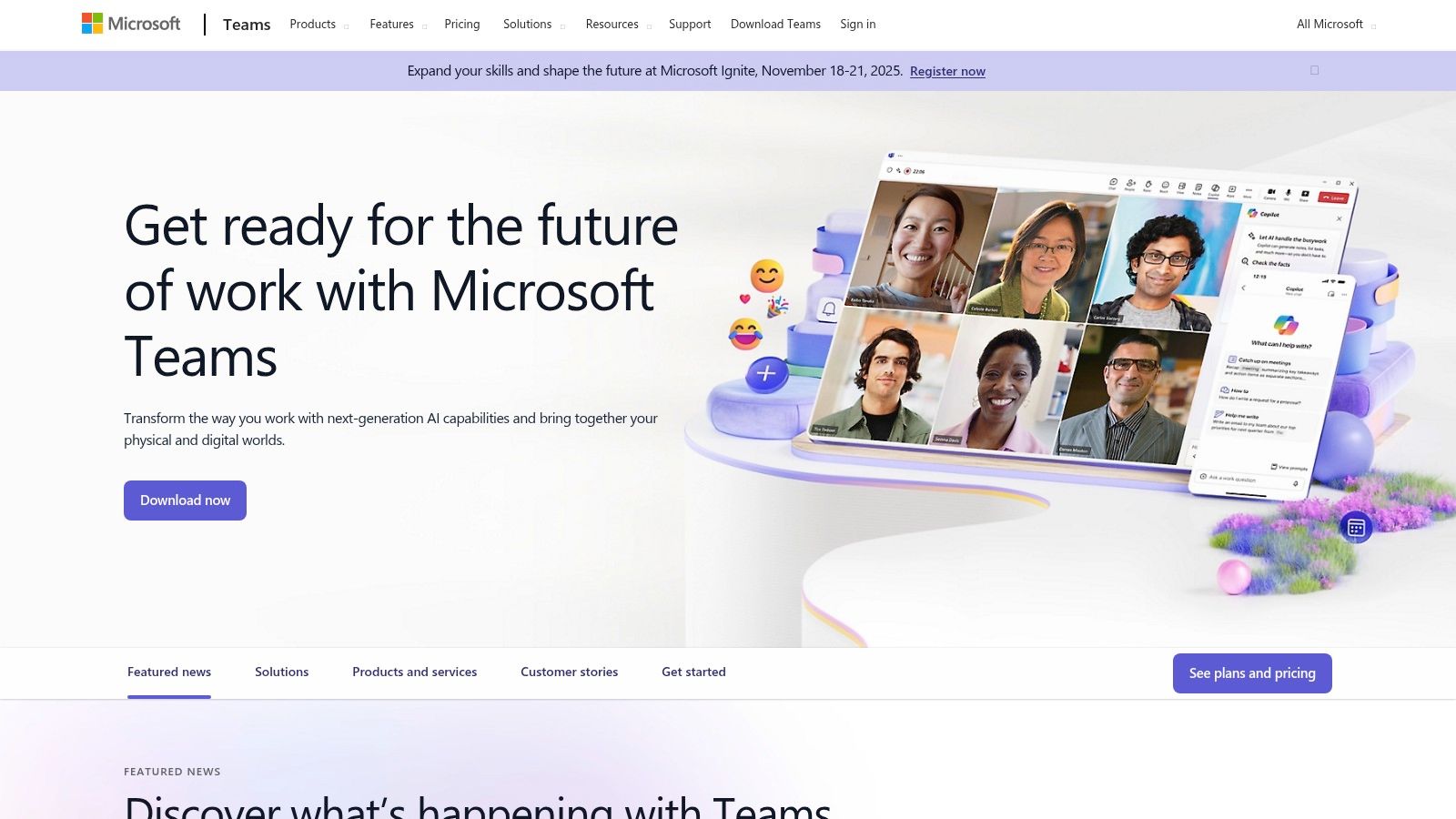
The platform is designed to replace internal email clutter with structured communication channels. Threaded conversations keep discussions organized by topic, while its robust video conferencing capabilities, complete with features like background blur and live captions, support everything from daily stand-ups to large-scale webinars. This makes it a powerful, all-in-one solution for businesses seeking to streamline their communication stack.
/wiki in the command bar to create a quick, private wiki for personal notes and reminders, helping you keep track of tasks without cluttering a public channel.Microsoft Teams offers a functional free version with core chat and meeting features. Full functionality is unlocked with Microsoft 365 subscriptions. The Microsoft 365 Business Basic plan, which includes Teams, starts at $6.00 per user/month.
The platform's strength is also its main limitation: its value is maximized when used within the Microsoft ecosystem. For companies that are not Microsoft-centric, it can feel less intuitive. The interface, packed with features and tabs, can present a steeper learning curve for new users compared to more focused alternatives.
Website: https://www.microsoft.com/en-us/microsoft-teams/group-chat-software
Google Workspace stands as a foundational pillar among remote collaboration tools, bundling familiar applications like Gmail, Docs, Sheets, and Meet into a cohesive, cloud-native ecosystem. Its primary strength lies in its ubiquity and simplicity, offering a suite of tools that most team members are already comfortable with. This eliminates the steep learning curve associated with more specialized platforms, allowing distributed teams to instantly create, share, and co-edit documents in real time.
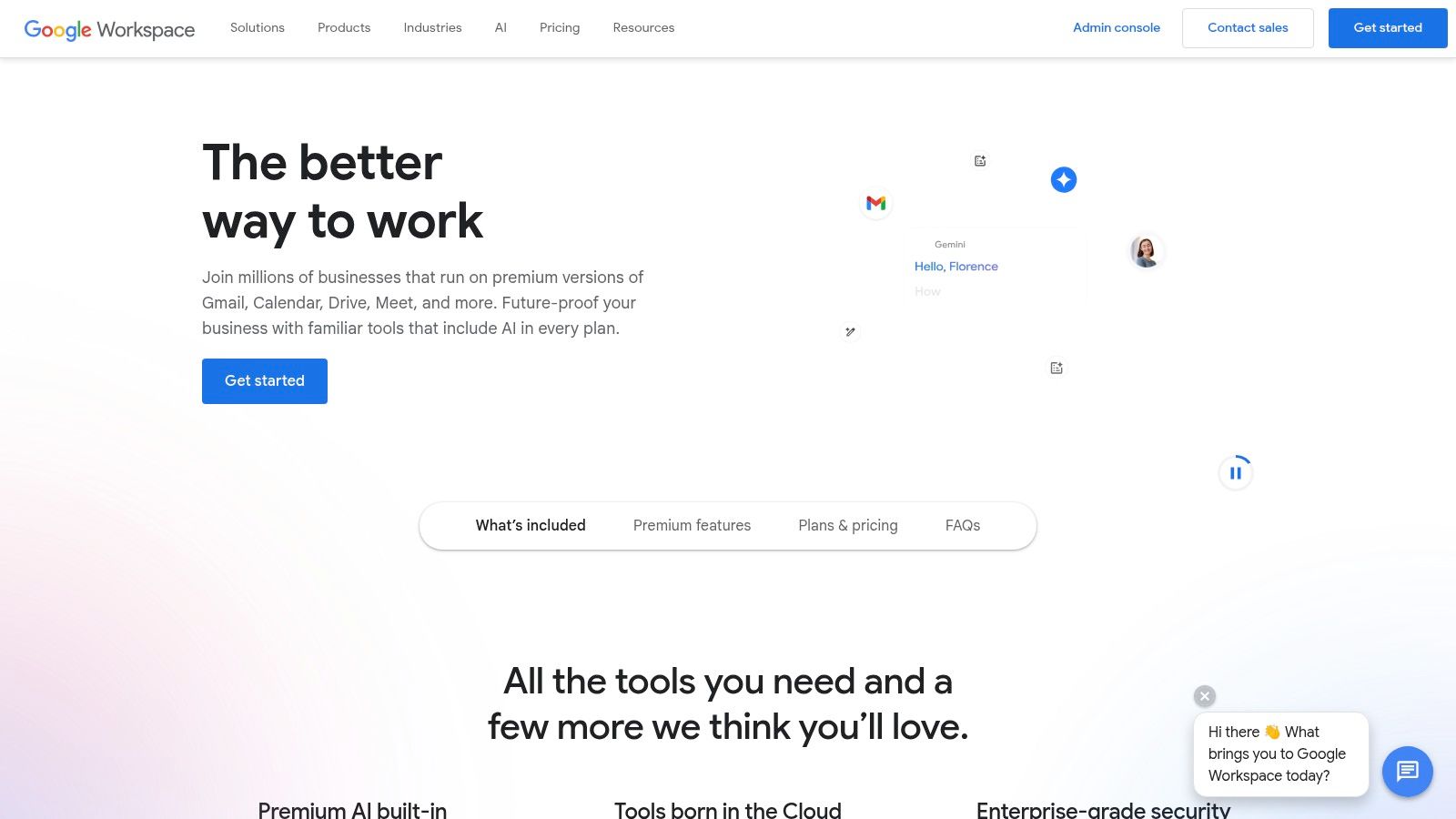
Unlike single-purpose tools, Google Workspace provides a comprehensive solution for daily communication and productivity, from video conferencing with Meet to project planning in Sheets. The real-time, simultaneous editing capabilities in Docs and Slides are a game-changer for collaborative writing and presentation building, making it feel as if colleagues are working side-by-side. The platform’s role in facilitating remote work continues to grow, particularly as technology drives remote work adoption in regions like Latin America.
Google Workspace offers several tiers, starting with the Business Starter plan at $6 per user/month, which includes a professional email and 30 GB of cloud storage per user. Higher-tier plans add more storage, enhanced security controls, and advanced Meet features.
The platform’s main limitation is its reduced offline functionality; while some offline access is possible, it is not as robust as a native desktop application. Furthermore, the most powerful administrative and security features are reserved for the more expensive enterprise-level plans.
Website: https://workspace.google.com/
TeamViewer is a household name in remote access, but its power as one of the essential remote collaboration tools is often focused on technical support and IT administration. It allows users to securely control another computer or mobile device from anywhere in the world, making it indispensable for troubleshooting issues, providing hands-on training, or accessing critical files left on an office machine. Unlike screen-sharing tools, TeamViewer provides full remote control, bridging physical distance with direct, interactive access.
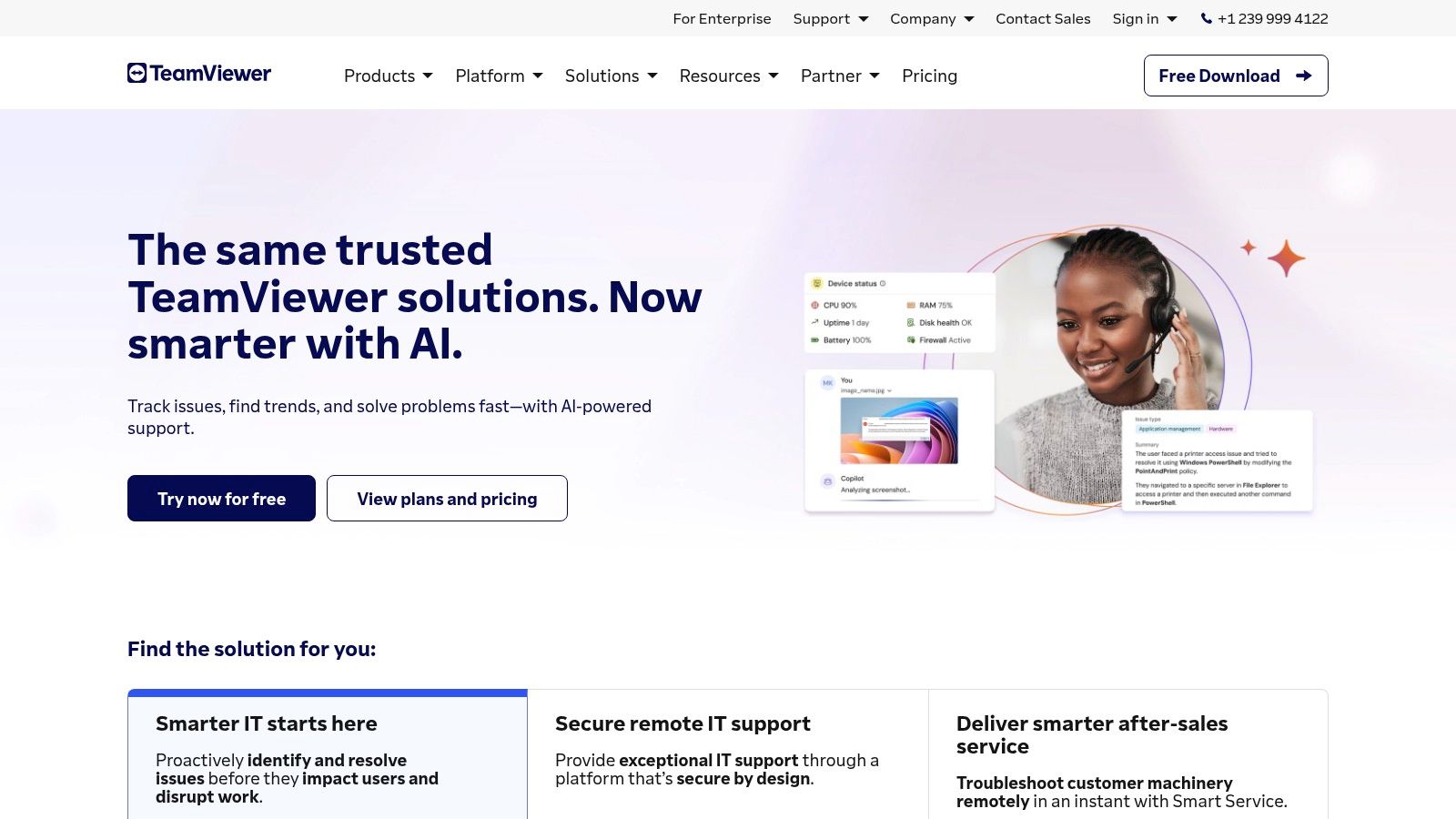
This platform excels in scenarios where "showing" isn't enough and "doing" is required. For a creative director needing to adjust a design file on a junior designer's machine or an IT specialist configuring software for a remote employee, TeamViewer provides the necessary tools. Its high-performance connection and low latency create a seamless experience that feels like you are sitting directly in front of the remote machine.
TeamViewer offers a free version that is strictly for personal, non-commercial use. For business purposes, paid plans are required. The Remote Access plan, designed for individuals and small teams, starts at $24.90 per month (billed annually).
The primary limitation is its cost, which can be prohibitive for small businesses or freelancers needing commercial-grade features. Additionally, while it supports collaboration, its core function is remote control, so it lacks the broader project management or creative brainstorming features of other dedicated collaboration platforms.
Website: https://www.teamviewer.com/
Notion redefines the concept of a team workspace by blending notes, docs, wikis, and project management into a single, highly adaptable platform. It stands out among remote collaboration tools for its "everything in one place" philosophy, allowing teams to build their own custom operating system. Instead of juggling separate apps for documentation, task tracking, and knowledge bases, Notion provides a unified environment where all these functions coexist and link together seamlessly.
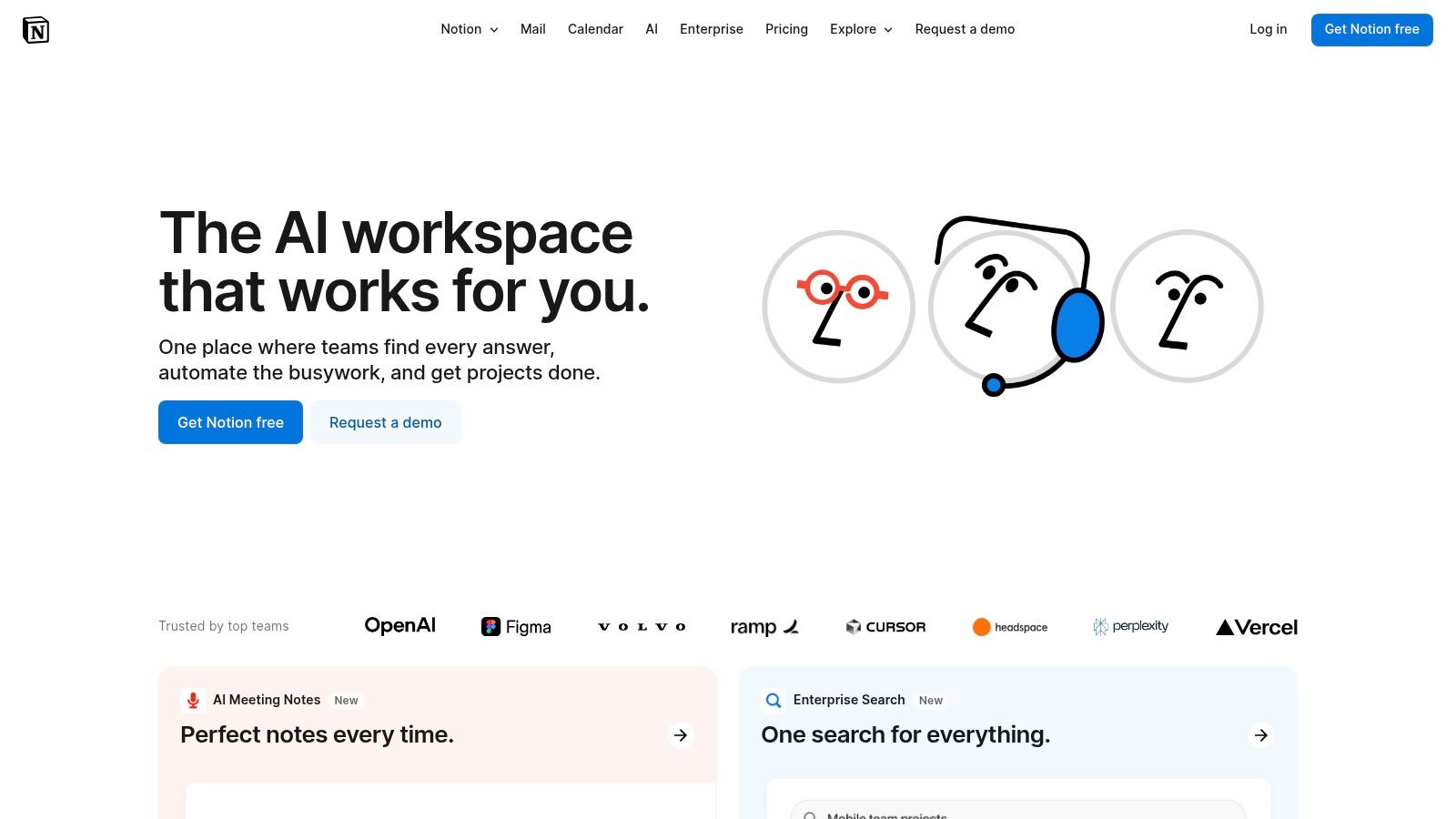
The platform’s power lies in its modular, block-based system. Each piece of content, from a paragraph of text to a complex database, is a movable block that can be arranged on a page. This Lego-like approach gives teams unparalleled freedom to design workflows, create company wikis, manage content calendars, and track project progress in a way that perfectly fits their specific needs.
Notion offers a strong free plan for individuals. The Plus plan, designed for small groups, starts at $8 per user/month (billed annually) and includes unlimited blocks and file uploads.
The platform's greatest strength, its versatility, can also be its main drawback. New users may feel overwhelmed by the sheer number of possibilities and face a steep learning curve to build effective systems. While improving, its offline functionality can be less reliable than dedicated note-taking apps.
Website: https://www.notion.so/
ClickUp positions itself as the "one app to replace them all," a bold claim backed by an ambitious, all-encompassing productivity platform. It merges task management, documents, goal tracking, and team chat into a single, highly customizable environment. This makes it one of the most versatile remote collaboration tools, designed to eliminate the need to switch between dozens of separate applications, thereby centralizing an entire team's workflow.
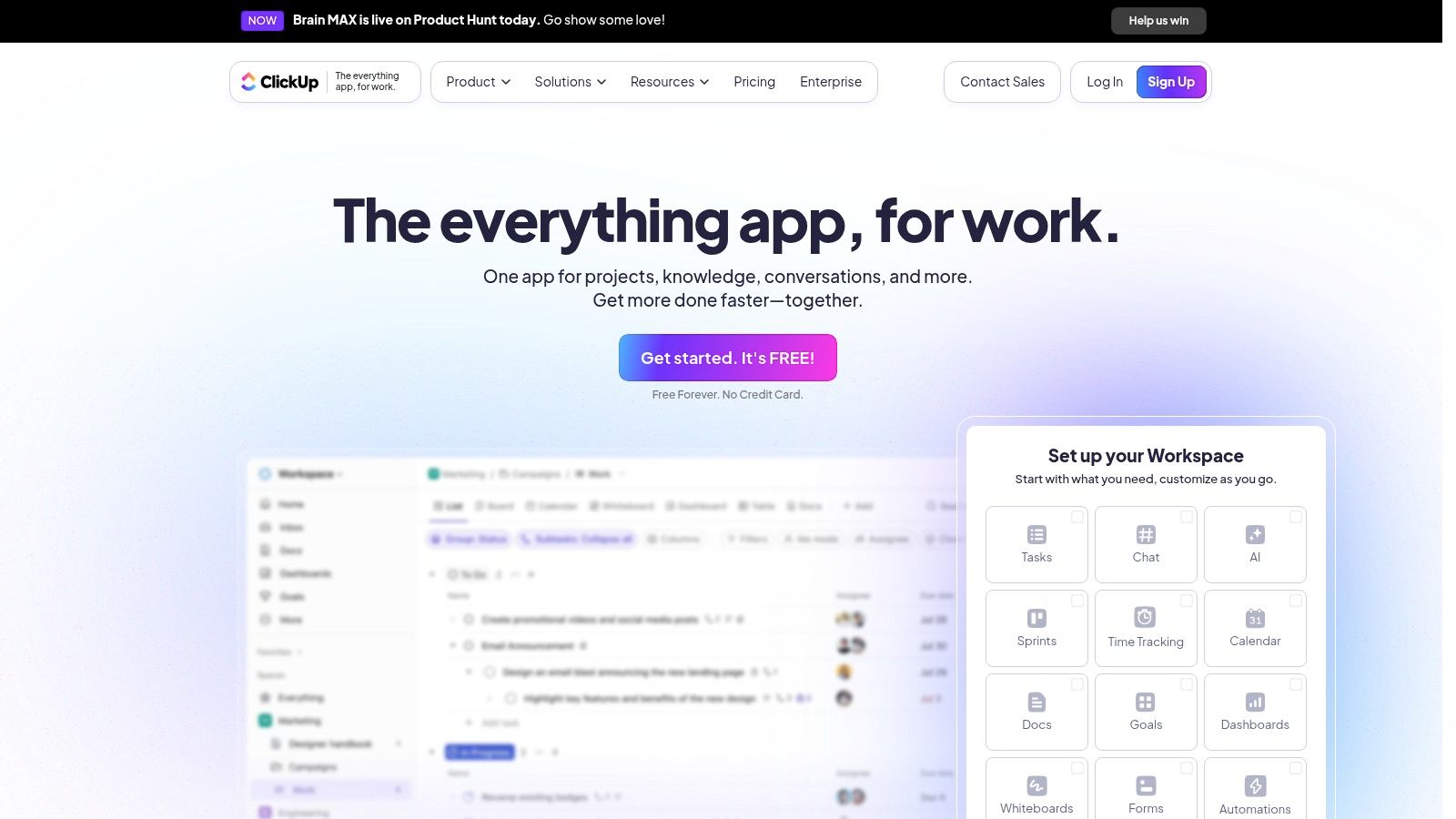
The platform’s core strength is its unparalleled customizability. Teams can build workflows from the ground up, with custom statuses, fields, and multiple project views like Lists, Boards, Calendars, and Gantt charts. This flexibility allows different departments, from marketing to engineering, to tailor the workspace to their specific needs without compromising on cross-functional visibility.
ClickUp offers a powerful "Free Forever" plan with a generous feature set suitable for personal use or small teams. Paid plans unlock more advanced capabilities and fewer usage limits. The Unlimited plan starts at $7 per member/month (billed annually).
The platform's immense feature set can be its biggest drawback, presenting a steep learning curve for new users who may feel overwhelmed. While powerful, the constant addition of new "ClickApps" and features can sometimes impact platform stability and speed.
Website: https://clickup.com/
Basecamp consolidates project management and team communication into a single, uncluttered platform, positioning itself as a central hub for all project-related activities. It champions simplicity over complexity, organizing work into distinct projects, where each one contains everything needed for the job: tasks, messages, files, and schedules. This all-in-one approach makes it one of the most straightforward remote collaboration tools, designed to reduce the chaos of juggling multiple apps.
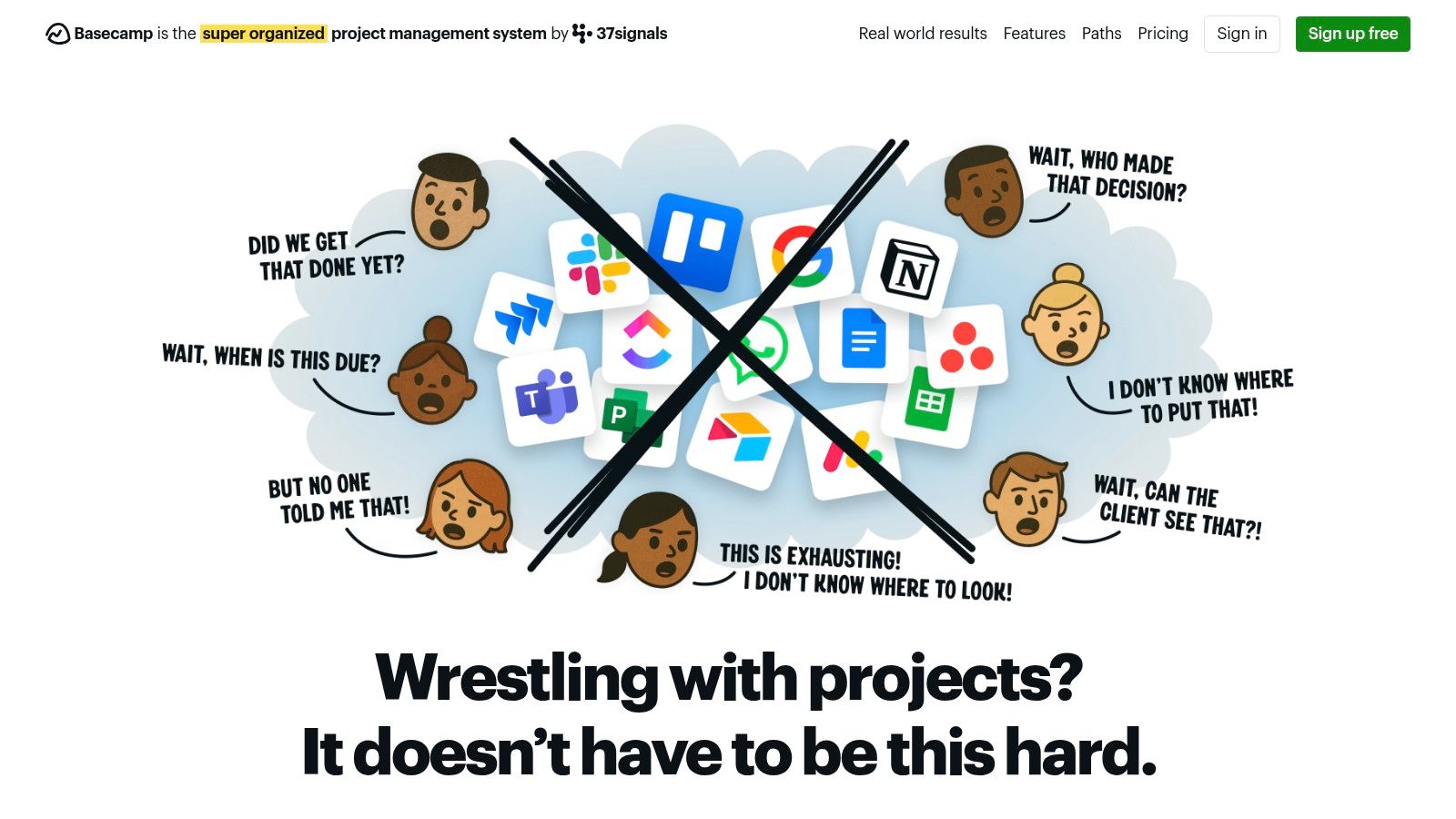
The platform's core philosophy is to provide one place for teams to work, eliminating the need to piece together different services for chat, file storage, and task management. Basecamp excels at creating a clear, chronological record of every project, making it easy for anyone to catch up on progress without needing to sit through status meetings. Its focus on asynchronous communication is ideal for distributed teams across different time zones.
Basecamp offers a simple, flat-rate pricing model. The Pro Unlimited plan is $299/month (billed monthly) and includes unlimited projects, users, and 5 TB of storage, making it cost-effective for larger teams. A free plan with limited features is also available.
While its simplicity is a major strength, Basecamp lacks the advanced customization and reporting features found in more complex tools like Jira or Asana. It is not designed for granular time tracking or intricate dependency management, which may be a limitation for teams with highly specialized agile workflows.
Website: https://basecamp.com/
Figma is a web-based design tool enabling real-time collaboration on interface design and prototyping. It stands out by letting distributed teams co-create in the browser without platform boundaries, combining vector-based drawing, interactive prototyping, and design system management in one place.

This platform excels at synchronizing feedback loops between designers, developers, and stakeholders. Version history and branching ensure safe iteration, while an expansive plugin ecosystem adds custom workflows. For remote collaboration tools, Figma’s live cursors and comments bring a level of immediacy rarely seen in design software.
Figma’s free tier includes unlimited viewers, editors limited to three files, and basic sharing. The Professional plan starts at $12 per editor/month (billed annually), unlocking unlimited files and version history. The Organization plan adds advanced security and analytics at $45 per editor/month.
While the browser-based approach ensures instant access, an internet connection is required for full functionality. The free plan’s file and collaborator limits may not suit larger teams.
Website: https://www.figma.com/
| Tool | Core Features | User Experience | Value Proposition | Target Audience | Price Points |
|---|---|---|---|---|---|
| Miro | Infinite canvas, templates, real-time collaboration, integrations, video/chat | User-friendly, supports large teams, visual ideation | Visualizes complex ideas, boosts teamwork | Remote/distributed teams, creatives | Free & paid plans |
| Slack | Organized channels, direct messaging, file sharing, integrations, searchable history | Customizable, real-time & async chat, calls | Centralizes team communication | All team sizes needing communication | Free & paid plans |
| Zoom | HD video/audio, screen sharing, breakout rooms, recording/transcription | Reliable, easy to use, supports large meetings | Reliable virtual meetings & webinars | Businesses, individuals needing video | Free & paid plans |
| Asana | Task assignments, timelines, workload management, integrations, reporting | Intuitive, customizable workflows, scalable | Organizes & tracks work efficiently | Teams managing projects & tasks | Free & paid plans |
| Trello | Boards, lists, cards, automation, app integrations | Simple UI, customizable, substantial free features | Visual task/project management | Small to medium teams | Free & paid plans |
| Microsoft Teams | Chat, video meetings, file collaboration, Office integration, customizable channels | Integrated with MS 365, supports large meetings | All-in-one collaboration for MS users | Businesses using Microsoft 365 | Paid (MS 365 subscription) |
| Google Workspace | Docs, Sheets, Slides, Drive, Meet, shared calendars | Familiar UI, real-time editing, accessible | Cloud productivity & collaboration | Teams needing cloud-based tools | Paid (tiered plans) |
| TeamViewer | Remote control, file transfer, unattended access, cross-platform | Easy setup, low latency, secure | Remote support and device access | IT support, remote workers | Free (non-commercial), paid |
| Notion | Notes, tasks, databases, templates, real-time collaboration | Highly customizable, versatile, user-friendly | All-in-one workspace for teams | Teams needing flexible workflows | Free & paid plans |
| ClickUp | Task mgmt., multiple views, time tracking, 1000+ integrations, collaboration | Customizable, feature-rich, regular updates | Replaces multiple productivity apps | Teams wanting robust productivity tool | Free & paid plans |
| Basecamp | To-do lists, message boards, schedules, file storage, status check-ins | Simple, all-in-one, flat pricing | Streamlined project & team collaboration | Small to medium teams | Flat fee |
| Figma | Real-time design collaboration, prototyping, design systems, version control | Browser-based, seamless design teamwork | Collaborative UI/UX design tool | Design teams & remote collaborators | Free & paid plans |
Navigating the expansive landscape of remote collaboration tools can feel like an overwhelming task. We've explored a dozen powerful platforms, from the visual brainstorming prowess of Miro and Figma to the project management mastery of Asana and ClickUp, and the communication hubs of Slack and Microsoft Teams. The core takeaway isn't that one tool reigns supreme, but that the most effective remote teams build a carefully curated, integrated "stack" of tools tailored to their unique workflows, culture, and scale.
The digital workplace is no longer a temporary substitute for a physical office; it is a distinct environment with its own rules, advantages, and challenges. The right combination of remote collaboration tools bridges geographical distances, turning potential communication gaps into opportunities for focused, asynchronous work and structured, synchronous connection. Your goal should be to create a seamless digital ecosystem where information flows logically, tasks are tracked transparently, and team members feel connected and empowered.
Selecting the perfect toolset requires a strategic approach rather than a reactive one. Simply adopting the most popular platform might not address your specific pain points. Instead, start with a clear diagnosis of your team's needs before prescribing a solution.
Here are actionable steps to guide your selection process:
Remember, the most powerful remote collaboration tools are only as effective as the processes and culture that support them. Successful implementation involves more than just sending out login invitations. It requires clear guidelines on how and when to use each tool, comprehensive onboarding for new team members, and a commitment from leadership to model best practices. For a broader comparison and additional insights to help with this process, you might find this guide on the 12 Best Remote Collaboration Tools for Global Teams in 2025 useful.
Ultimately, the goal is to build a digital headquarters that fosters clarity, accountability, and connection. By thoughtfully selecting, integrating, and implementing the right set of remote collaboration tools, you can empower your team to not just work remotely, but to thrive in a distributed environment, producing their best work from anywhere in the world. The future of work is flexible and digital, and with the right toolkit, your team will be well-equipped to lead the way.
